Student desktop
There are many computers available to you as a student at OP. All the software you will need for your studies should be available to you through the student desktop.
Find your way around the student desktop
All the student desktop computers have the standard suite of Otago Polytechnic applications already loaded onto them.
There are a number of specialist computer labs (such as CAD Suites, or Mac Labs) that have special software loaded for students who are studying design or architectural design and so on.
Access applications
To access the applications loaded onto the computer you are using, click on the Windows button in the lower left corner and an alphabetical list will appear. You can scroll through this list or click on one of the favourites tiles.
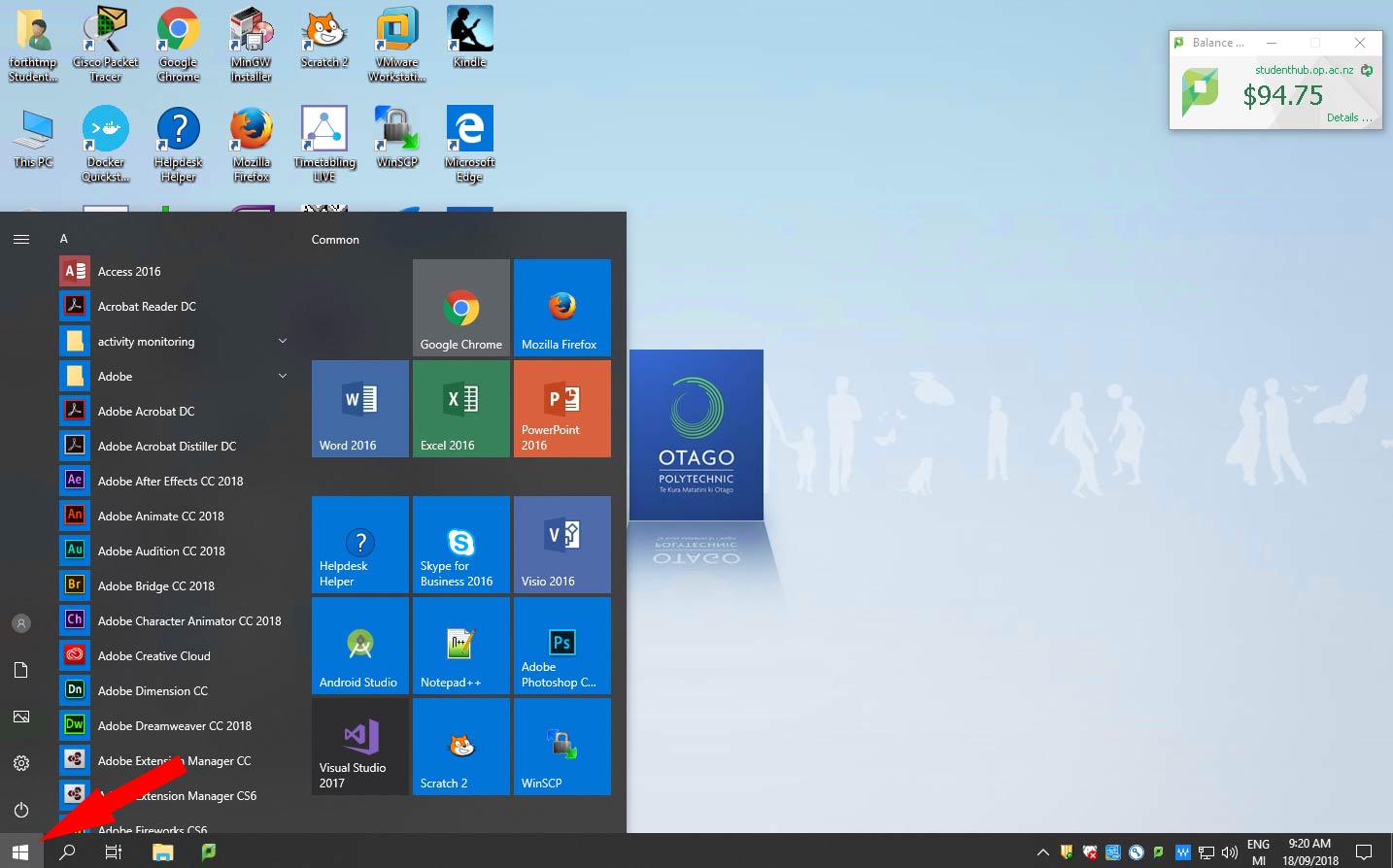
Common programs would be Microsoft Word, Microsoft PowerPoint, Microsoft Excel, Adobe inDesign Suite, for example.
All the software you will need for your studies should be available to you.
Search for things
Click on the magnifying glass next to the Window icon in the bottom left hand corner of the screen. Start typing in the search bar to look for software, files, settings, etc.
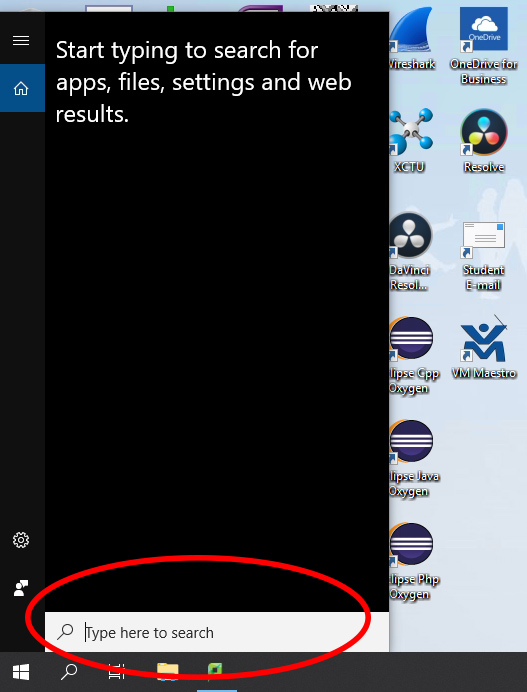
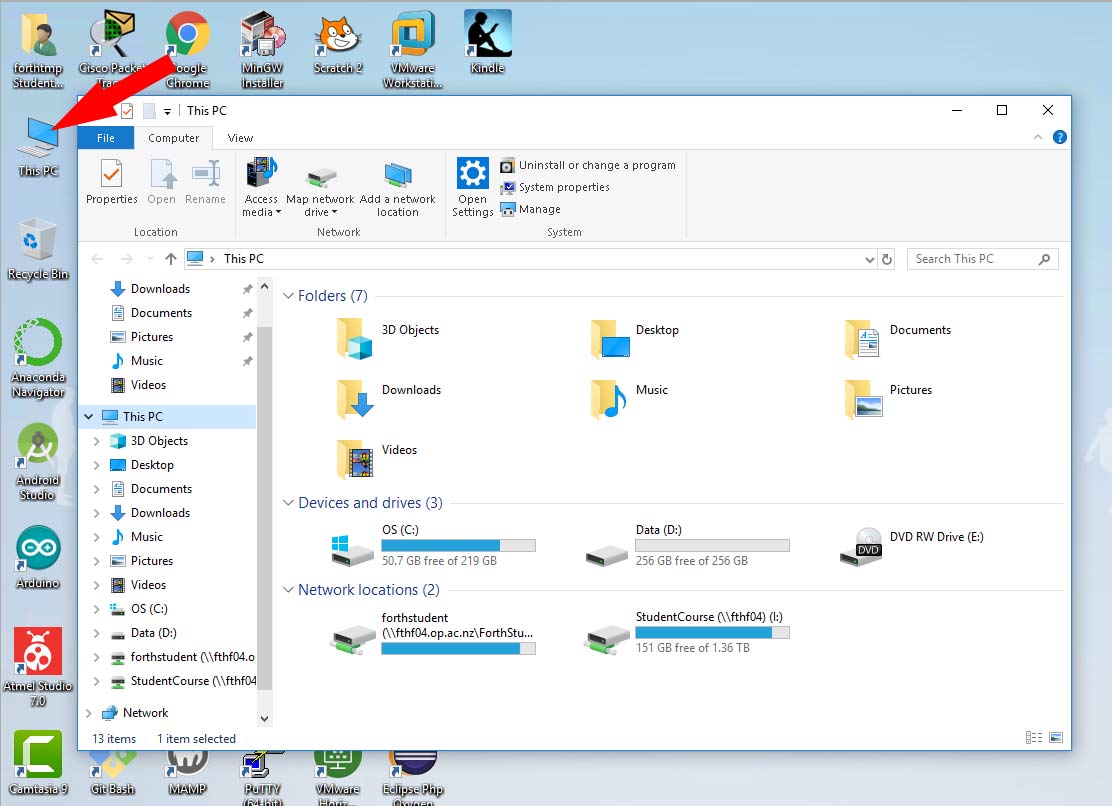
Log off the Network
When you are finished using the classroom computer, don’t forget to log off.
On the Windows 10 desktop, click on the Windows button in the lower left corner.
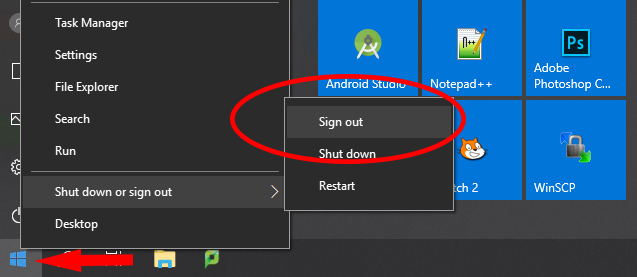
Then click on Shut down or sign out. Click on Sign out to leave the network.
Don’t worry if you click on the Shut down button by mistake. The next person can just turn on the power button and the computer will soon be back at the sign-on screen.
Attributions
Hero image: Blue and white mesh by Brett Sayles, licensed under a Pexels.com licence.

