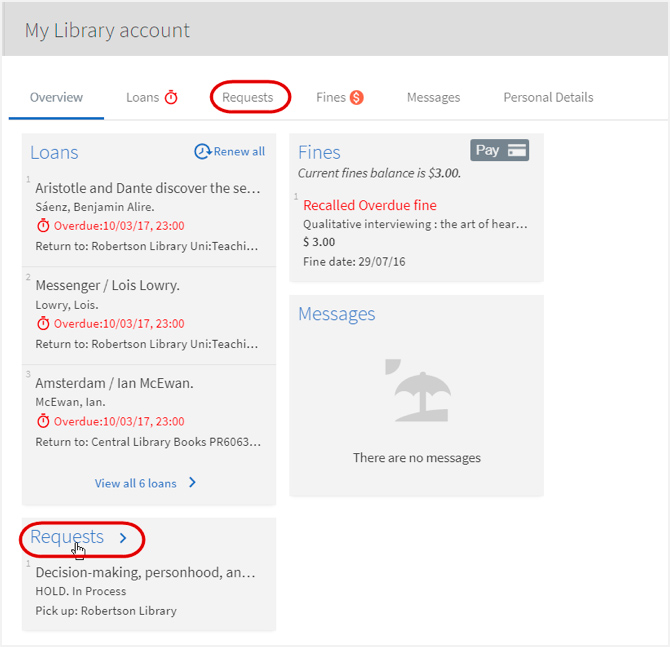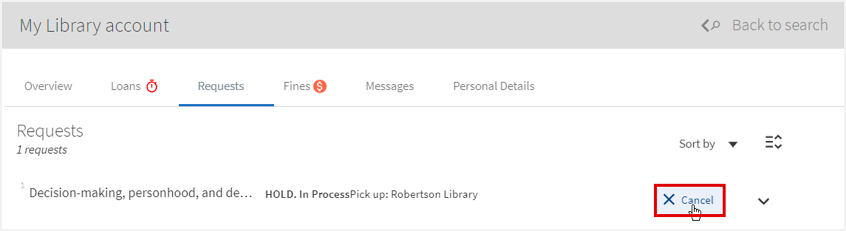Place a request on items
Use Library Search | Ketu to place requests (aka ‘recalls’) on books that are out on loan or located at one of the University of Otago Libraries. You can also request a copy of a single book chapter or journal article and have it scanned and sent to your Otago Polytechnic email account.
How to request a book
Are you a distance learner?
If you are undertaking your study from outside the Dunedin area, please go to the Distance learners page for information about requesting books.
Steps to requesting a book
These instructions start from finding the desired book in the library catalogue - Library Search Ketu.
Here is the result for a book which is held in the University of Otago Law Library.

1. To request a book, click on the book title to open the full record, then go to the Get It section and click on Sign in.
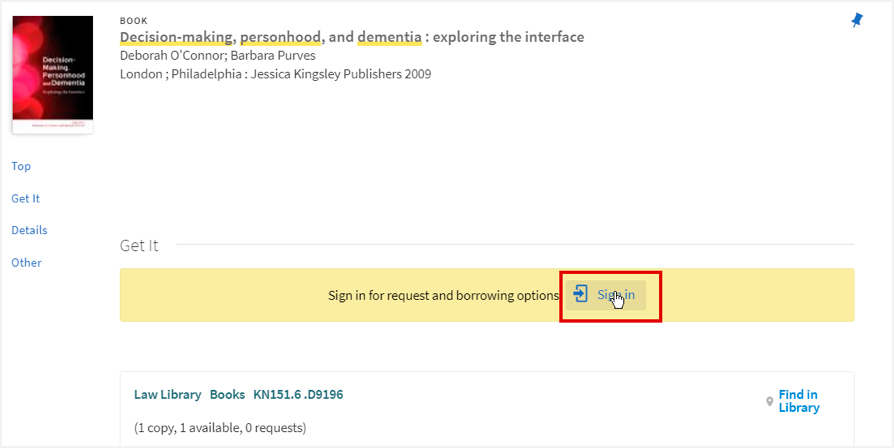
2. Select Polytechnic from the menu and click the Sign in button.

3. Enter your student or staff email and password and click Submit.
4. Choose to Request the book.

5. Choose a Pickup Location – to collect the book from the Robertson Library, choose Robertson Library as the Pickup Location.
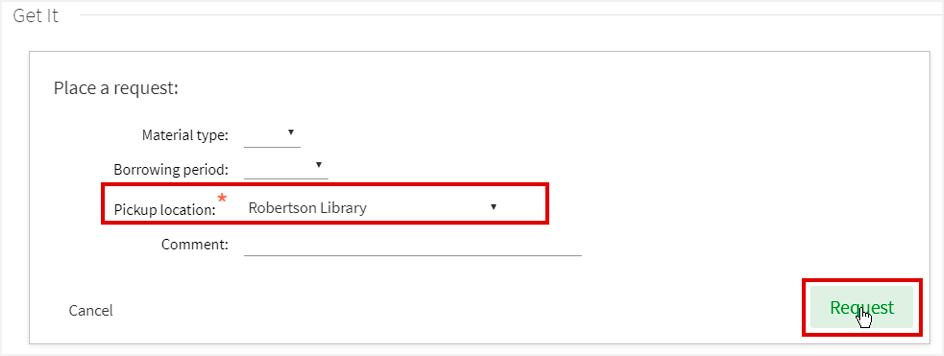
6. You’ll receive confirmation on screen if your request is successful.
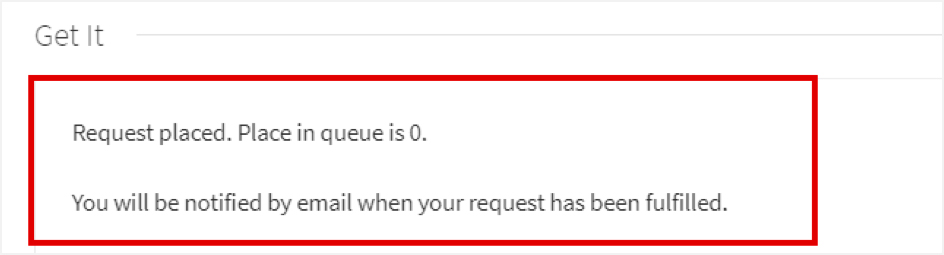
Tip
If you have made your request from a public computer, don’t forget to sign out when you have finished.
Collecting your requested book
-
Check your Otago Polytechnic email for notification that the book is ready and waiting in Robertson Library.
-
The book can be collected from the Hold shelf in the Reserve Collection.
- Remember to issue the book to your Library Account before leaving the Reserve collection area.
Unsuccessful requests
If your request was not successful, here are some possible reasons:
-
Your library fines have reached the assigned limit ($5 students and $50 staff). If so, you’ll need to pay these online first.
-
You have an overdue item that someone has requested from you. Check your Otago Polytechnic email for library notices about this.
-
Some items can’t be requested for pickup at another Library. Hocken items can only be used in the Hocken Library and books in the reserve collection need to be collected from the Library they are located in (and can only be used for 2 hours at a time).
How to request a book chapter
If you only require a single chapter from a book, you can request a copy of it using the library catalogue - Library Search l Ketu. The chapter will be scanned and emailed to you as soon as possible.
1. Search for the book the chapter is published in.

2. Click on the book title in your results to open up the full record.
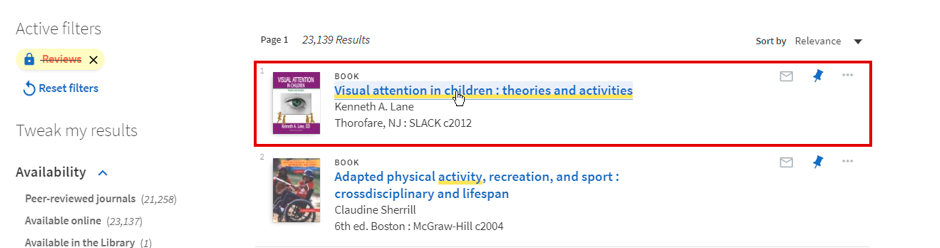
3. Go to the Get It section and click Sign in. You may have to do this twice.


4. Enter your student or staff email and password.
5. Click on Scan request.
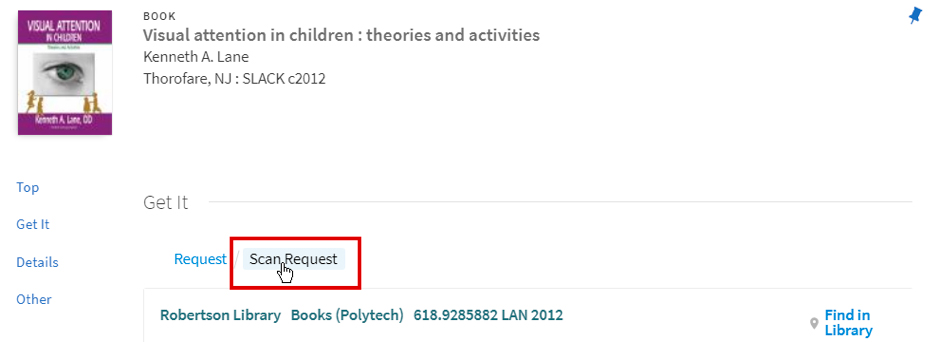
6. Enter the chapter details (title, author and pages) in the field provided and click Request.
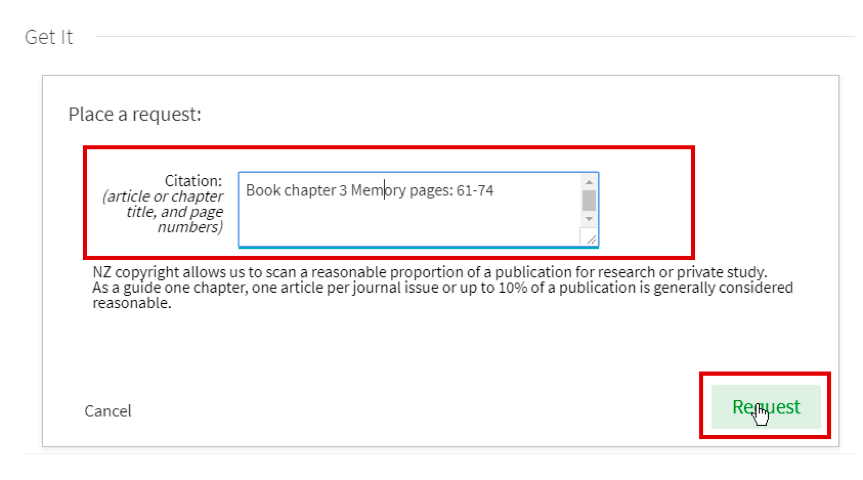
7. Request confirmation will display on screen.
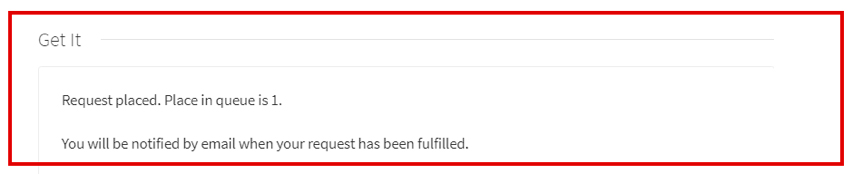
8. Once scanned, the chapter will be sent to your Otago Polytechnic email.
How to request an article
Sometimes the article you need is only available in hardcopy from the Library. In this situation, you are welcome to request a scanned copy of the article and have it emailed to you free of charge.
Follow these steps to request an article from a hardcopy journal, magazine or newspaper.
1. Use the library catalogue Library Search | Ketu to look up the journal the article is in.
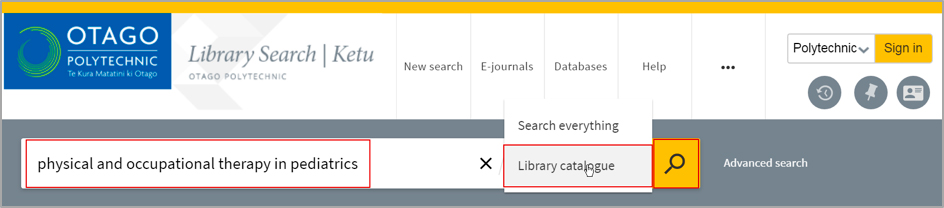
Tip: use the ‘Library catalogue’ search option as opposed to Search everything.
2. The Library will often have two versions of the journal; the online and the hardcopy. Click on the hardcopy version, the result for this will display a Library location (e.g. Robertson Library Journals) and a call number.
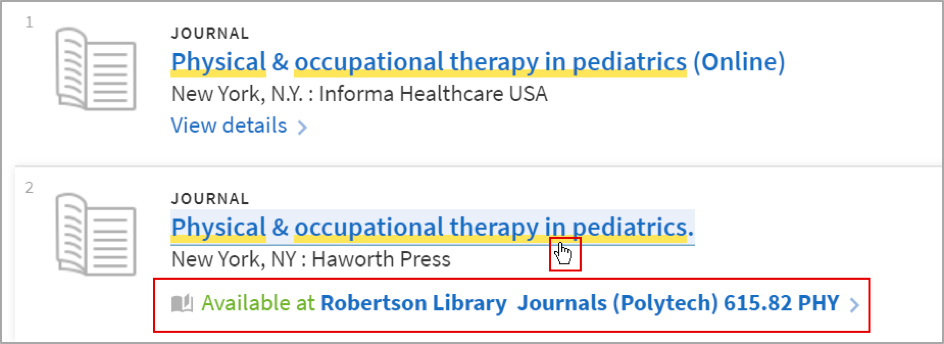
3. Check that the Library has the volume/issue the article is published in. In this example, the Library has all the journal issues from vol.5 (1985) onwards.
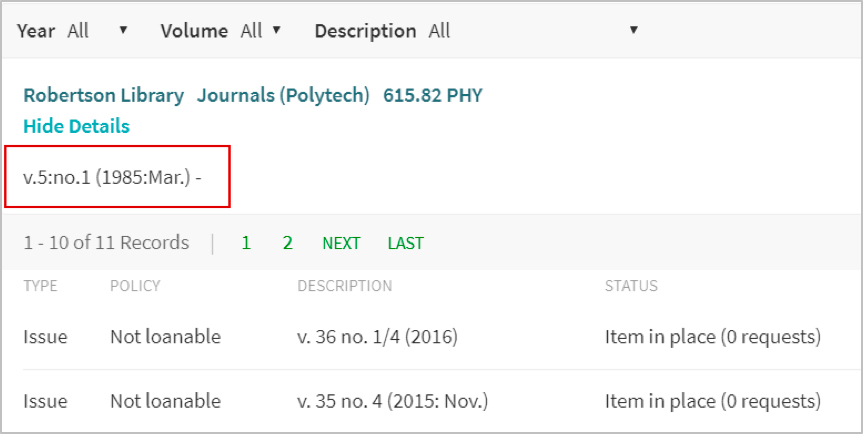
4. To request a specific article, you need to Sign in. You will be prompted to do this twice.


5. Enter your student of staff email and password.
6. Choose to ‘Request a scan from a different issue’.

Enter the article information (title, volume/issue, pages) in the fields provided and click Request.
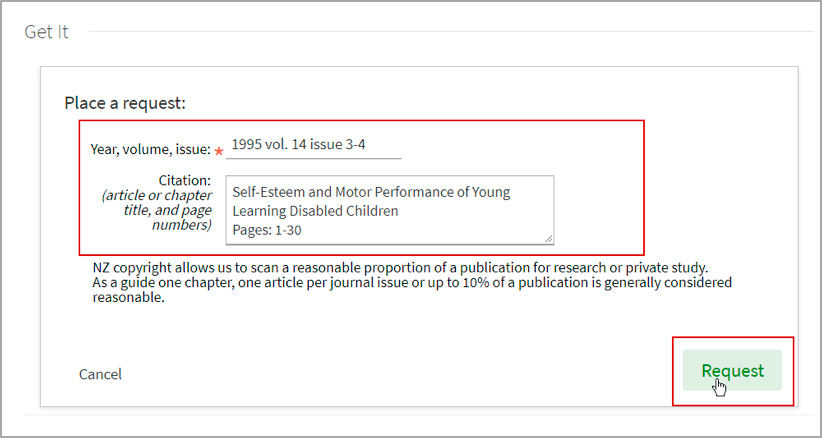
7. Confirmation of the success of your request will appear on screen. The scanned article will sent be to your Otago Polytechnic email (usually within 48 hours).
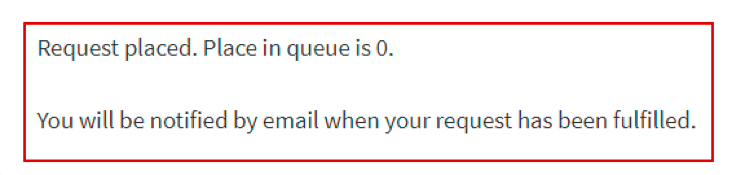
How to cancel a request
It is very easy to cancel a request for a book, article or chapter.
1. Open Library Search | Ketu and click on the My Account icon.

2. Sign in with your Otago Polytechnic student or staff username and password.
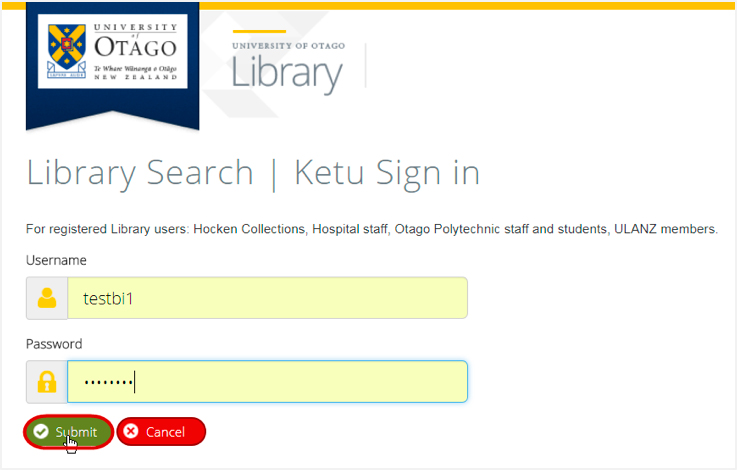
3. Click on the Requests section in your account and then the Cancel link beside the chosen request.