EBSCOhost databases
EBSCO provides databases on a wide range of subject areas - from Health to Art to Engineering.
The instructions below show screenshots from the MasterFILE Premier database, using the Basic Search; the search screen and options are the same for all the EBSCO databases.
Using the EBSCO databases
-
Log in to the database with your student or staff username and password
-
Choose the Basic Search option
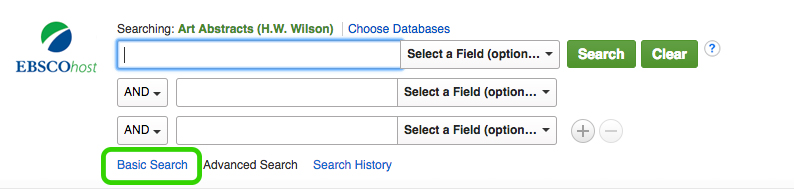
Search tips
-
Enter the words that you want to show up in your search results (e.g. chocolate blood pressure).
-
There’s no need to turn the search into a sentence (e.g. The effect of eating chocolate on blood pressure).
-
There’s no need to put AND between words or use punctuation, such as commas, to separate words.
-
Any auto-suggested words or phrases that pop up while entering your search words are popular searches only. Selecting one of these suggested options won’t necessarily lead to better results.

Managing your search results
The Refine Results menu (to the left of your list of results) has great options to increase their relevancy:
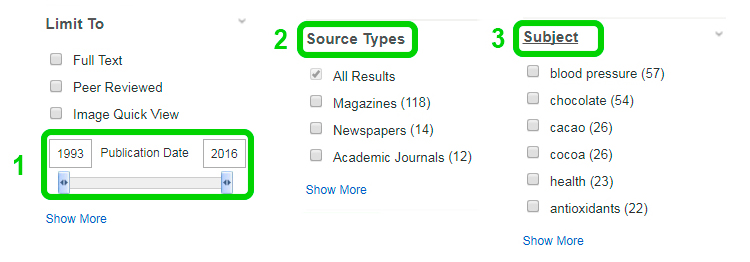
-
Choose a Publication Date range for your results.
-
Choose the Source Type for your results (e.g. results from Academic journals).
-
Use the Subject menu to refine your results to subjects similar to your search words. Click on Show more so you can view the entire list of subjects and select more than one at a time.
Browsing & bookmarking your results
As you browse your results you can select the ones of interest by clicking on the folder with the + (as shown below). The results you select will be added to a temporary folder to the right of your results.
Click on Folder view to view your selection and edit, print, email, export or save those results.
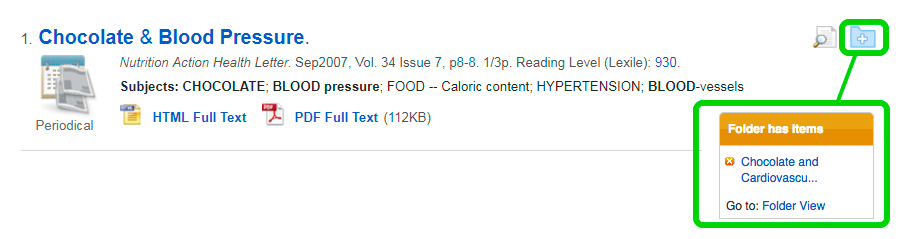
Accessing your results
For a brief overview of a result, click on page and magnifying glass icon (as shown below).
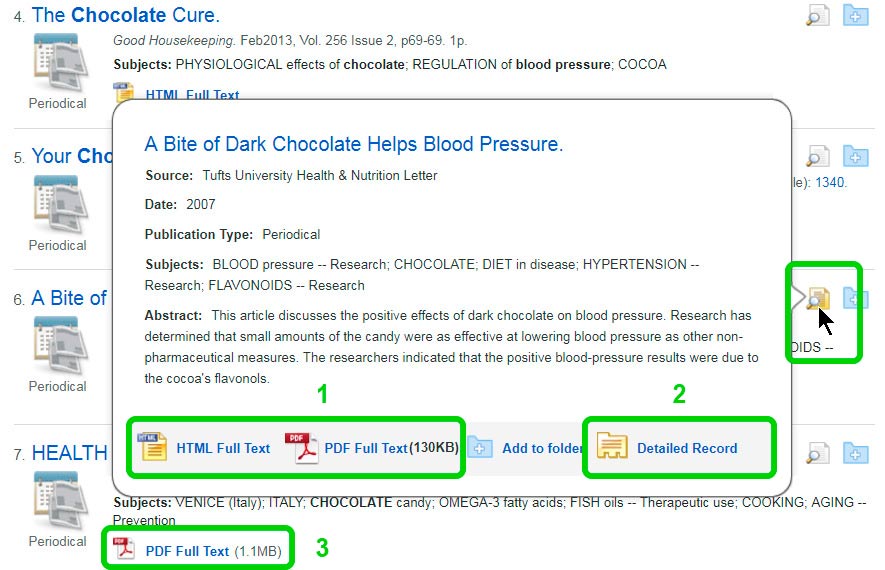
1. and 3. Results displaying a link to the Full Text provide access to the entire article with options to save, email or print.
2. To open the full record click on the result or the link to the Detailed record.
Article Link
Results with Article Link beneath them, do not link to the ‘full text’.
Click on Article Link to initiate a search for the item across all the Library’s database subscriptions.
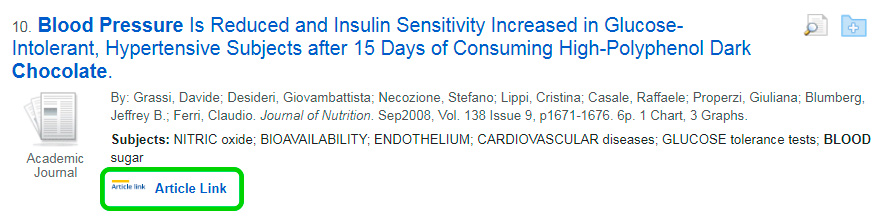
Article availability
If the Full text is available in another database, you’ll be provided with the link to it.

If the full text is not available online from another database, then there wont be a link provided, (note the words ‘check availability’).Although it’s not available online, it’s worth checking if the Library has the journal the article is in on the shelves.
If the Library does’t have the journal, choose the option to place a free interloan request for the article.

A result in EBSCO databases
This is the full record for a result in EBSCO databases:
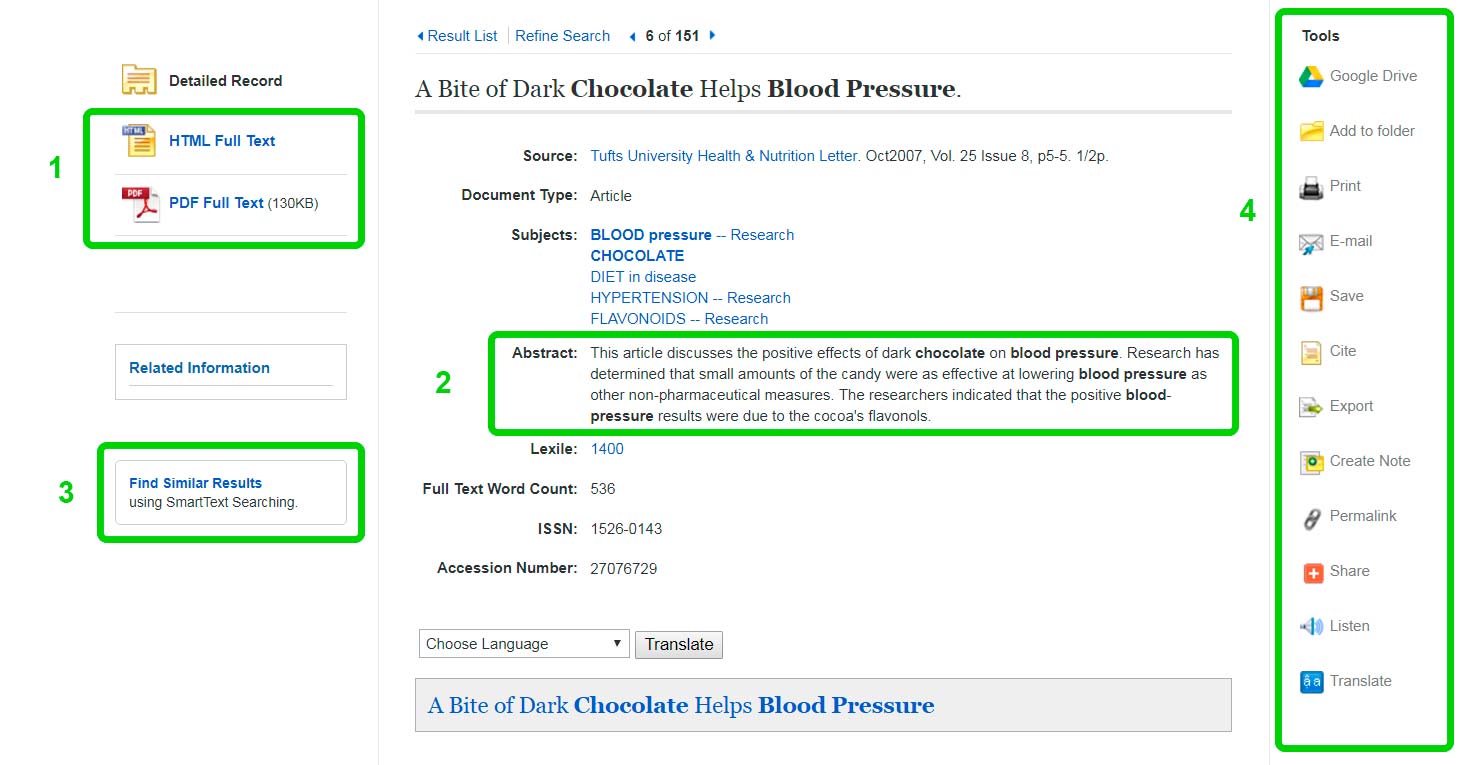
From this page you can:
-
Open the article - if a full text option is available
- Read the abstract
-
Find Similar results - search for other items with similar words in their Abstract and Subjects fields
-
Bookmark, email, cite, save or export the result to a reference manager like Mendeley or Zotero.

