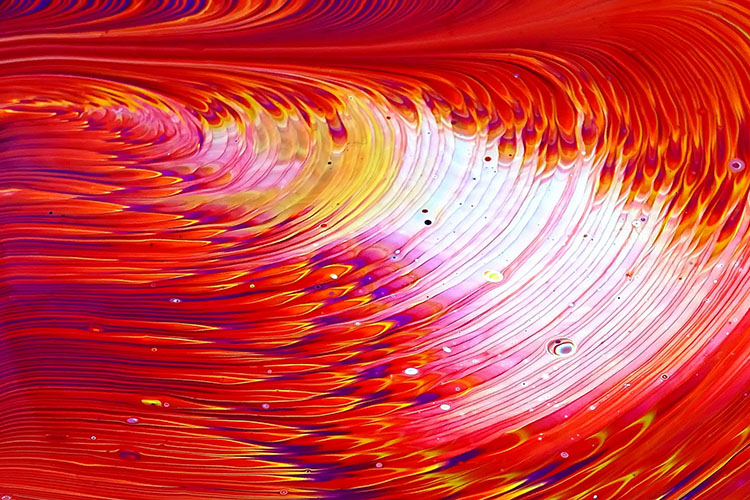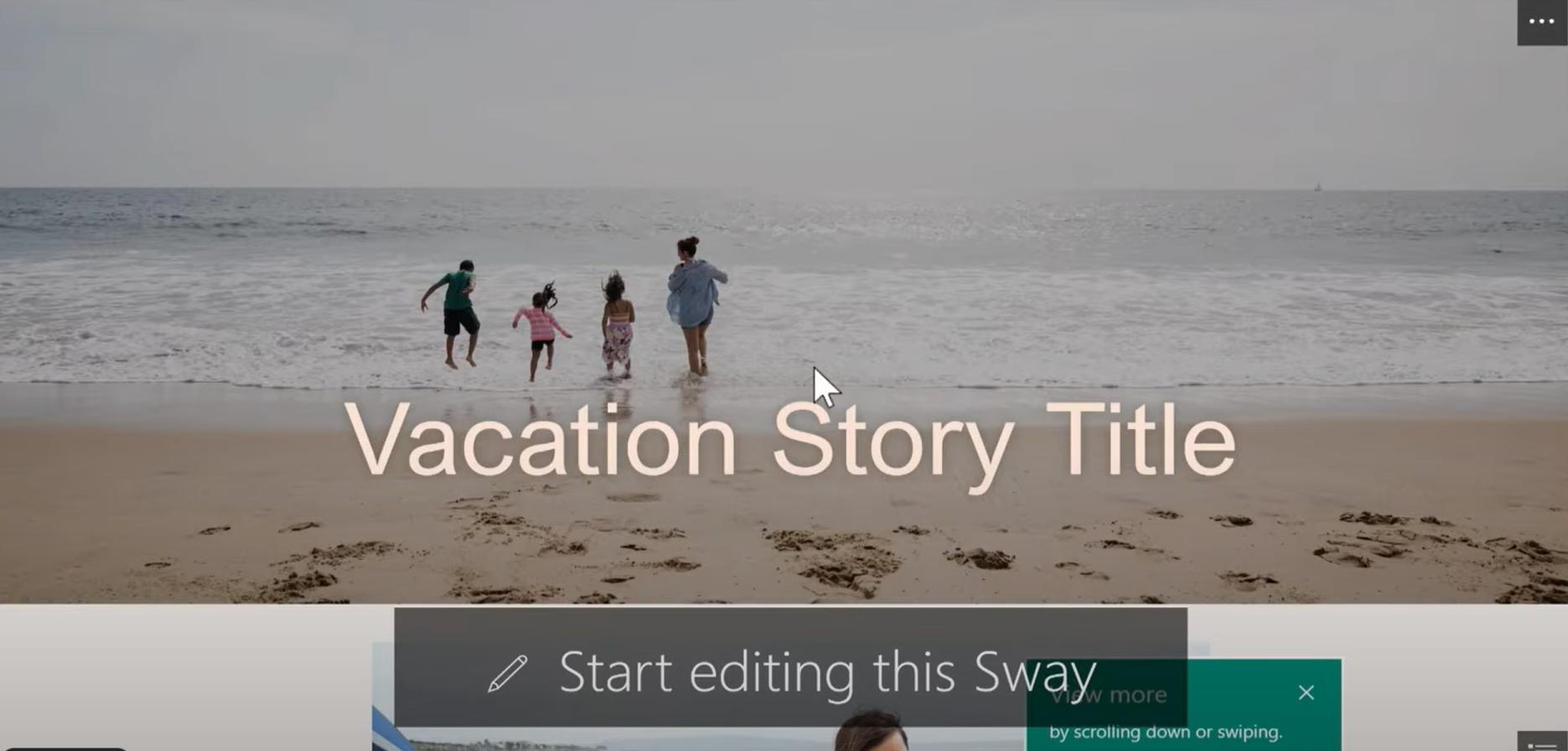Sway
Sway is a Microsoft 365 app which you can use to create reports, projects, and portfolios. This can be done from a phone, tablet, or internet browser. Sway is cloud-based, so you can use it on multiple devices and share it with other people.
Login to Sway
There are two ways to access Sway:
- Go to Sway.com and log in with your student username and password.
2. a) Access it through your Microsoft 365 account.
In Kāpehu, access the Tools section and choose Microsoft 365.
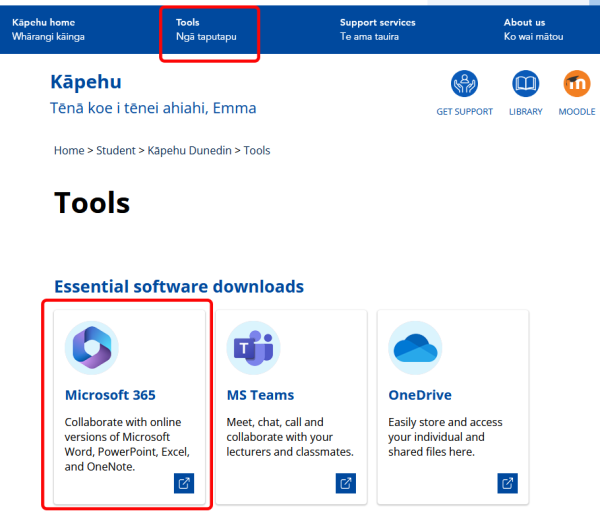
b) Click on the Apps link.
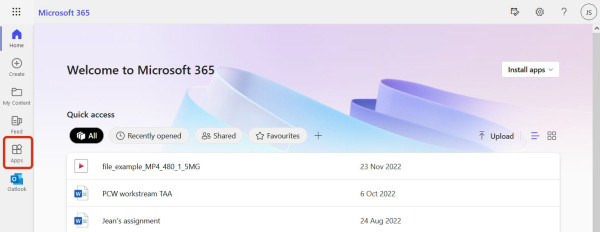
c) Click on All apps button.
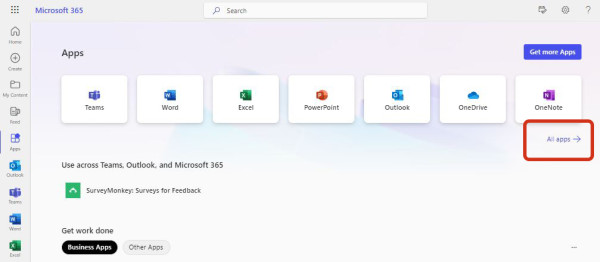
d) Find and select Sway from the list of apps.
How to use Sway
Microsoft 365 offers some comprehensive quick guides to get you started using Sway. Follow the links below to find out how to create and add content.
Sway guides

Sharing your Sway
Your teacher may ask you to provide a shareable link, a pdf file, or both, so they can give feedback or to submit as an assessment. Here is how you can share your Sway.
Shareable link
-
Open the Sway you want to share and then click Share on the top navigation bar.
-
The default is to share with those in your organisation with the link
-
Choose to let them edit or view
-
Copy the link.
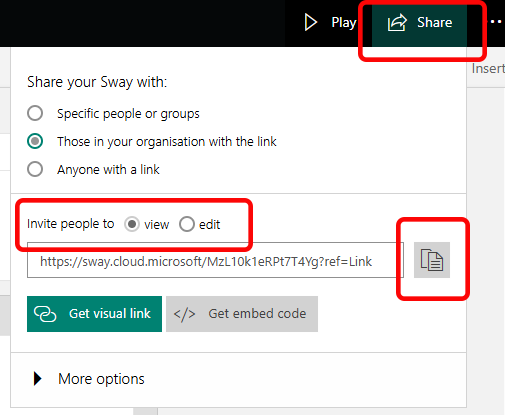
Share a PDF file
-
Click the ellipse in the top right hand corner of the screen
-
Choose Export
-
Click on PDF and a file will download to your computer.
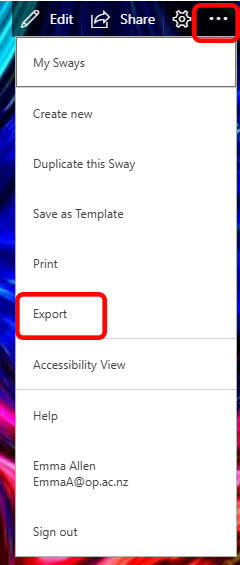
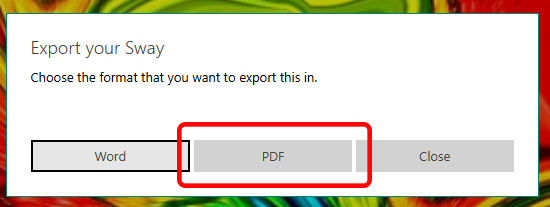
Submit to Moodle
In Moodle, navigate to the assignment activity:
-
Choose Add submission
-
Upload the PDF file and/or paste the shareable URL to your Sway presentation.
-
Save changes and submit.
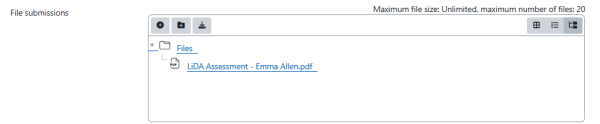
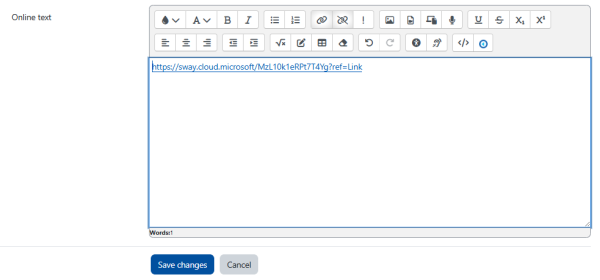
Attributions
Hero image: Abstract painting by Fiona Art. Licensed under a Pexels.com license.
Paint brush by Pavel Danilyuk, licenced under a Pexels.com licence